Create Products and Generate Barcodes in GS1 US Data Hub
When your company licenses a GS1 Company Prefix, you can create products, generate GTINs, and download barcodes, based on your GS1 Company Prefix capacity. Click the card below for the instructions you need.


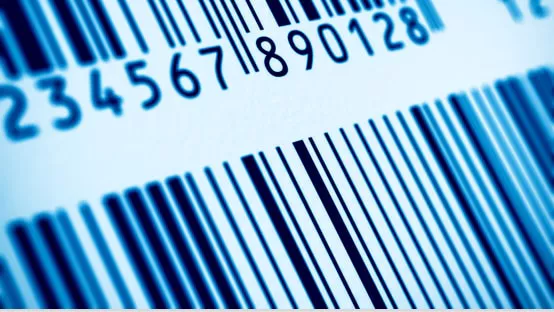

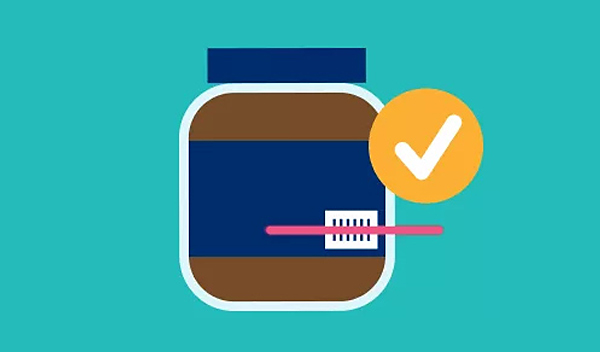
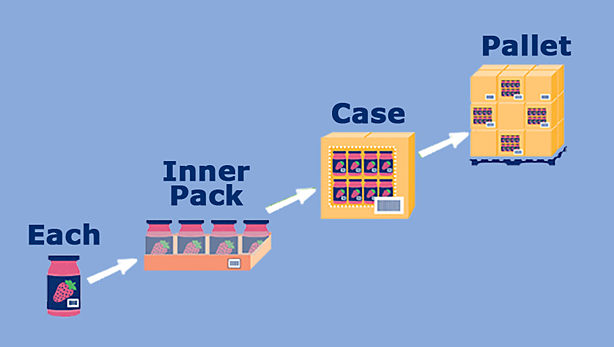
$)
$)
$)
$)