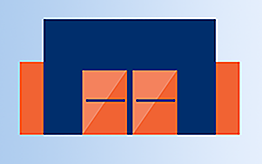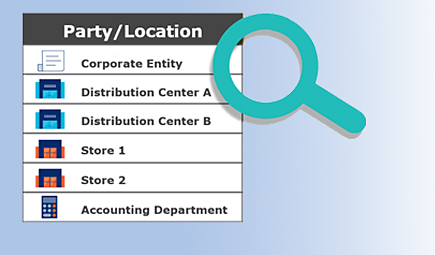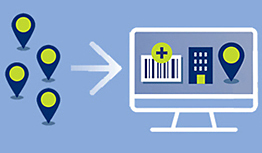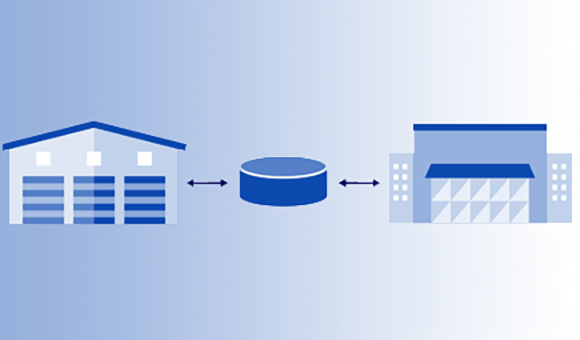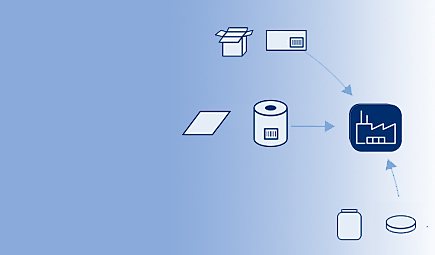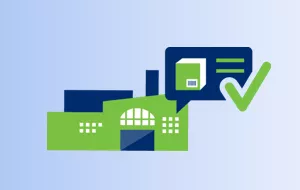Add and Manage GLNs in GS1 US Data Hub
The Global Location Number (GLN) can identify parties and locations, helping companies track products as they move through the supply chain. The GLN can also improve other supply chain processes, such as inventory management and procurement. Additionally, the GLN supports compliance with regulatory requirements. For instance, it assists healthcare organizations in meeting specific mandates like the Drug Supply Chain Security Act (DSCSA). The GLN also supports the food industry’s adherence to FSMA 204, which mandates precise recordkeeping of key data elements and critical tracking events for high-risk foods across the supply chain.


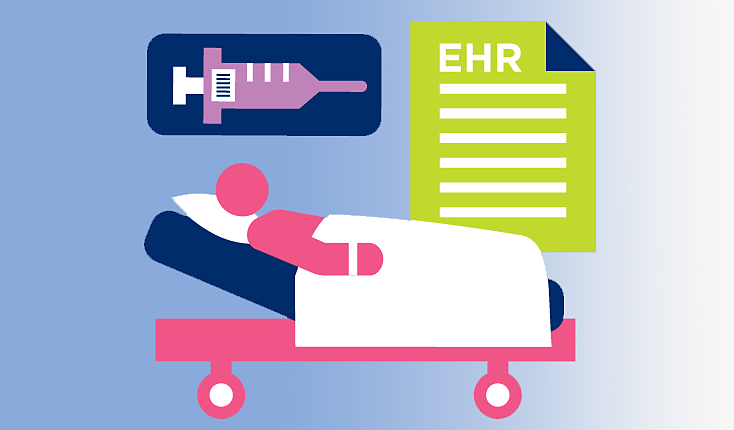
?$PNG$)