This page contains resources for the GS1 US Managed GLN subscription, in which GPOs/Wholesalers assign GLNs to healthcare providers.
Healthcare: GLNs from GPOs or Wholesale Distributors
View the Self-Managed Article to learn how to manage your GLN within GS1 US Data Hub.
Yes, GS1 US Data Hub provides an "Approval Process” workflow whenever locations and parties are created or updated. Read the Location Approval Process article for details.
Using a GLN to reference party/location information promotes efficiency, precision and accuracy in communicating and sharing location information. You can take several steps to ensure your GLN data is accurate, from entering detailed address information to selecting the proper GLN attributes.
View the Improve Location Data Quality article to learn how to improve the quality of your GLN data, including name, address and attribute information.
View the Address Tips article for recommendations on entering the Address fields.
Select “View only locations I Manage” from the drop-down displayed next to the My Locations Heading. Only the locations you manage are displayed.
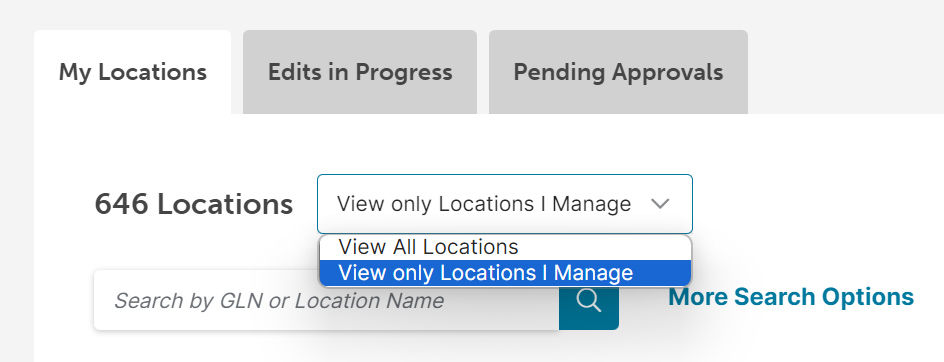
Yes, the “Export results for import” option enables you to export this data so you can make changes and import the data back into GS1 US Data Hub. Read the Update Multiple Locations at Once article for details.
If you accidentally import GLNs and they are duplicates, you can make these "Inactive." Read the Delete Duplicate GLNs article for details.
Yes, GS1 US Data Hub supports the transfer of a GLN from one GPO or Wholesaler to another GPO or Wholesaler. View the Transfer GLN article to learn more.
From the menu bar, select ‘Locations’ and locate the Fixed Physical GLN for which you need the SGLN. Click the blue hyperlink to open the GLN record.

Navigate to the Fixed Physical details, and the SGLN is provided.

Note: In Electronic Product Code (EPC), the term SGLN is used for a fixed physical location GLN with or without a GLN extension component. A zero is used in EPC to indicate that the GLN is not being associated with a GLN extension component. In GS1 US Data Hub, all SGLNs have this zero as the GLN extension component is unavailable.

